A great advantage of blogging with WordPress.com is having access to a built-in feed with your favorite blogs, known as the Reader. In this lesson, we’ll introduce you to the Reader, so that you can navigate and follow other blogs through this interface.
Part of what makes blogging a rich experience are the relationships we develop with people around the world. Additionally, reaching out to other bloggers is one of the best ways to encourage them to view your own blog, and become a part of your audience.
On WordPress.com, our team has made it easy to find and connect with fellow bloggers across the community via the WordPress.com Reader — a built-in feed to curate your favorite blogs in one place.
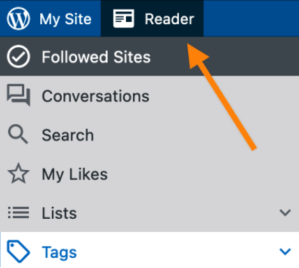
You can navigate to the Reader and read posts from all the sites you follow — even ones that aren’t on WordPress.com. It’s also a great area to find new blogs to read, browse by tags to find blogs or topics that interest you, and keep track of your comments and replies in one convenient place.
Typically, the Reader is one of the first pages you’ll see when you create your WordPress.com account. Once you start creating a new website or blog, you may see your My Homepage instead. From there, you can still navigate to the Reader by clicking the Reader link near the top-left of your screen; it will always be visible while you’re logged into WordPress.com.
Your Reader will display posts across all the sites and blogs that you follow in the order they were published, with the most recent content appearing at the top — similar to most blog feeds. You’ll see which site the post is from along with an excerpt and an image if available. From this view, you can like, comment, share, or visit the blog.
| 🗒️ If you’re just getting started, you probably won’t have any blogs that you’re following just yet. You can search for more blogs to add to your feed by clicking on the Search panel on the left sidebar. You can explore further features of the Reader in this support document. |
In the WordPress.com Reader, topics are organized using tags, which we discuss in-depth within the Categories and tags lesson. Adding tags to your Reader allows you to access them quickly whenever you feel like from your device. Be sure to follow topics and blogs that you care about to discover more within your blogging community.
Consider this next exercise a challenge as you browse tags in the Reader. The challenge is to follow at least five new blogs that spark your interest.
On WordPress.com, you can follow any blog by clicking the Follow+ button in the top-right corner of the screen, as in this screenshot:
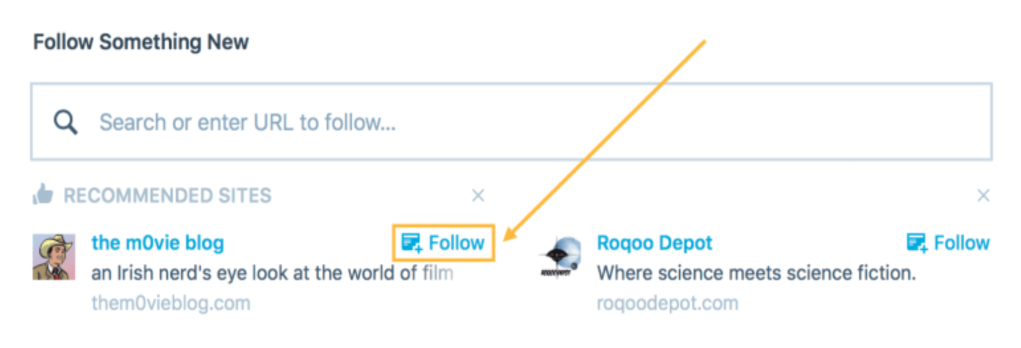
The goal of this exercise is to begin building your Reader feed with content that resonates with you and aligns with your interests. The next time you navigate to the Reader, you’ll find a feed of all the blogs you follow, making it easy to keep up with your favorite bloggers.
Additionally, this can serve as a starting point to get to know your online neighbors. Reading others’ blogs can get you engaged in the community, inspire you to create more content, and help grow your audience. There’s also a chance that the bloggers you follow may check out your blog and return the favor!
| 🗒️ You can always unfollow these blogs later if they don’t live up to your expectations, or if your interests change. Following a blog should be a guilt-free activity for all parties, but we encourage you to give it a try for this exercise. |